Courtney and Broccoli McGregor
I’m not sure where the name came from, but Cameron used to love to ride Broccoli McGregor. For some reason, Courtney brought him in from the play room this morning and was having a great time. You know what that means 🙂 Time to turn the camera on! http://scottcate.looplogic.com/courtney-may-2012