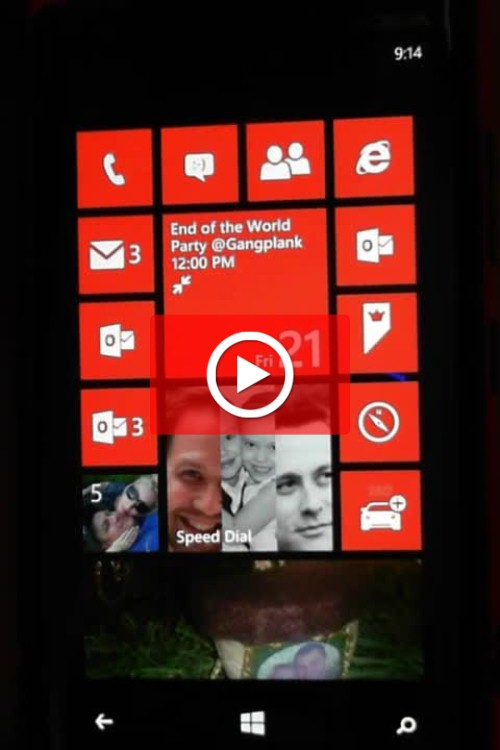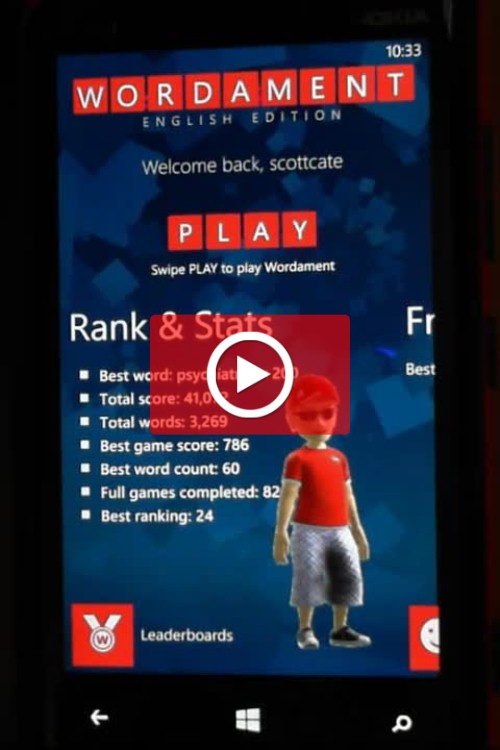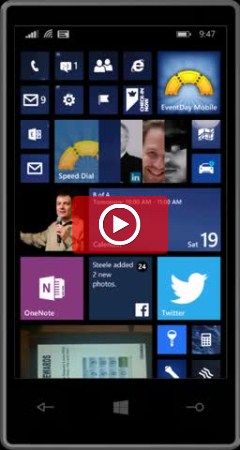#9 Windows 7 Keyboard Trick to Move Application Windows
There is a Keyboard trick that is very common with [WIN]+[Arrow] that will move windows around your desktop, and dock them side to side. Here is what the four arrows do …
- [Win]+[Left Arrow] will Dock the active window to the left of the current screen
- [Win]+[Right Arrow] will Dock the active window to the right of the current screen
- [Win]+[Up Arrow] will Maximize the active window
- [Win]+[Down Arrow] will Restore from the Maximized Position, or Minimize as an active window
So as I mentioned, these have been demo’d so much, that most power users know them.
Here is the trick I’m posting. It deals with Multiple monitor support. You can use the above tricks to move a window from one monitor to the next, by simply repeating the Left and Right sequences. BUT … did you know there is a single keyboard shortcut to move a window to another monitor? Move this windows from Monitor A, to the same position, but on monitor B, (or vice versa) by pressing …
- [Win]+[Shift]+[Right|Left Arrow] Move Active Windows to the Next Monitor (Right or Left)
If you only have two monitors, then using the left or the right arrows will do the same thing, because the monitors cycle. But if you have three or four monitors, you can use this trick to cycle monitors left and right?
Have a great Day 🙂
@scottcate (on twitter)