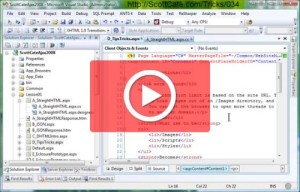Somewhere along the path of setting up my blog using GraffitiCMS, I found that you can enable gravatars in the comments. The sample code I picked up looked like this.
$macros.gravatar($comment.Email, $comment.Username, $comment.IPAddress, "%{size ='60'}")
and it was working great for me until today.
I knew Rory had a gravatar setup, but it wasn’t rendering. He suggested (on twitter) that I wasn’t asking for his gravatar with a lower case email, which I wasn’t. A quick script change (adding ToLower()) to the code above fixed the solution.
$macros.gravatar($comment.Email.ToLower(), $comment.Username, $comment.IPAddress, "%{size ='60'}")
Lesson 1: Gravatar’s require lower case emails.
Lesson 2: Graffiti Chalk allows for string calls inside the $() methods, like the ToLower() call. While I didn’t try the others, I imagine that ToUpper(), SubString() and others will work just fine.