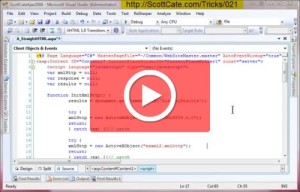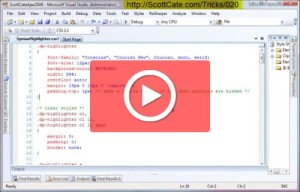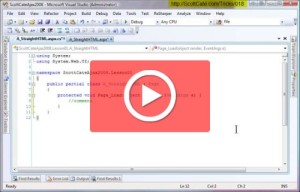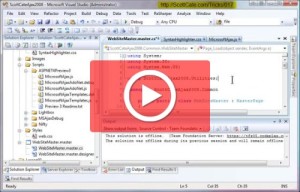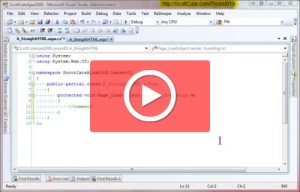Moving text around is something we all need to do frequently. This trick shows you how to transpose characters (which is great for fixing typos), words, and lines with their neighbors. Characters flip with their neighbor to fix a type or spelling error. Words switch left and right to quickly move a word down the line (by repeating the process) and moving the line is a great way to move a line up or down without using cut/paste.
[CTRL]+T = Transpose a character
[CTRL]+[SHIFT]+T = Transpose a word
[ALT]+[SHIFT]+T = Transpose a line