#93 Use undo to jump the cursor back to the last insertion point
In a previous tip, we learned more than we ever wanted to know about go-back markers. Insertion points are slightly different. They are similar to the go-back markers, but it is anywhere you click the mouse or jump the cursor to. The go-back marker 10 line rule doesn’t apply. To give it a try, just…