#74 How to not automatically search for the currently selected word
When you press [CTRL]+[F] for find, one of the nice features of Visual Studio is the context find that happens. The word/phrase that your cursor is currently on is forwarded to the “Find What” section of the dialog box. The thinking here is pretty simple, which is, you’re probably going to search for another instance…