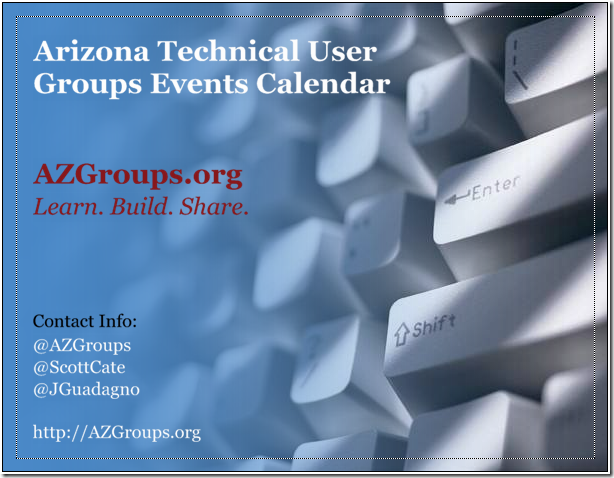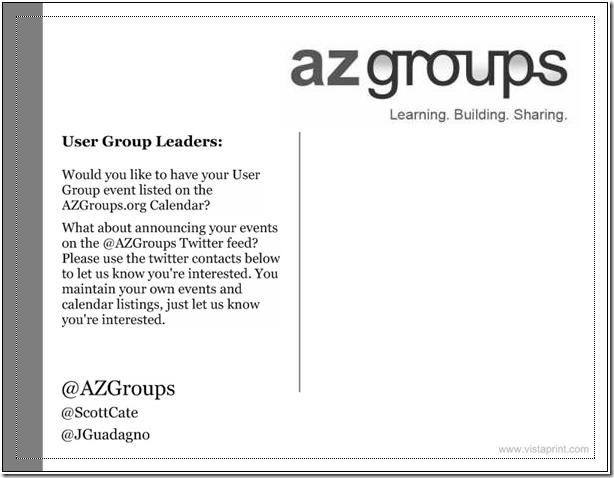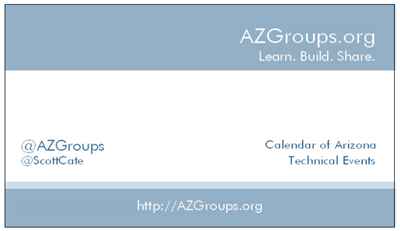VistaPrint.com is a place that prints very cheap (free sometimes) business cards and post cards. I’ve used them in the past for my user group business cards. The printing is free, but you have to pay fro shipping, and they usually have a VistaPrint Logo on them. For community stuff, it’s great.
I received an email this morning about a free post card offer, and I thought I would put together a post card that promotes the AZGroups.org calendar. This calendar is meant to be a simple calendar of Technical User Group events. The best part about this calendar is that it’s a simple Google Calendar, and we can assign Write Privileges to anyone. So if you’re a user group leader, you can log in your self, and add your own event(s) to the calendar. But I’m not sure all the User Group leaders around town know about the calendar. So this postcard is targeting User Group leaders, and my goal is to enable 5-10 people to help me distribute them to Tech Community members around the state.
So in typical community fashion, before I order them – I would like to ask your opinion. Please leave comments. I’m sure that these could be better. This is my rough draft. What do you think?