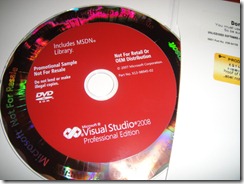When doing a quick find, you can select the scope of your search, including the current code block, current document, all open documents, current project, and entire solution. There is even a way to scope your search, to only look in the current code block. This might be nice for finding local variables, or when you inherit someone else’s project that like to write those famous 1500 line long methods 🙂
Just press [CTRL]+[F] to open the Quick Find window, and drop down the Look in to select the search scope.
Recall that this search scope will also apply to the [CTRL]+[D] Search experience.