C# Visual Studio 2008 Default Keyboard Layout

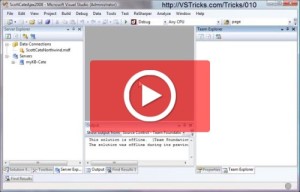
Dock targets are great, they greatly simplify the ability to place a dock panel in Visual Studio in just the right location. Like a mind reading snap-to feature 🙂 Sometimes these dock targets get in the way with what you’re trying to do. If you need to move a dockable panel to a very specific place, the dock target may be in the way. This trick shows you how to temporarily disable (only during the single drag-n-drop dock panel operation) dock targets.
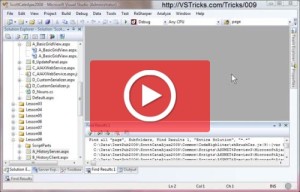
Tool Windows are great. But sometimes they contain too much information (like a search results window) to be displayed in the small portion you have allocated for the docked position of the window. This trick shows you how to move a Docked (or floating) window, up into your tabbed documents area.
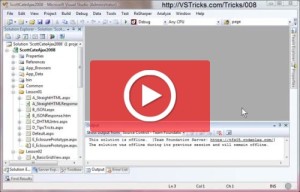
Docked windows are great, but are sometimes just a bit too small. They are sometimes holding more information (find results, or stack trace come to mind), than the real estate they have been given. You can easily resize the dock panel, but that will replace other real estate that you’re probably also looking at (which is the reason you have the panel docked in the first place). This trick will allow you to quickly change a docked panel, into a floating window (that can easily be moved out of the way [second screen???]), and when you’re done, easily snap that floating window back to the original docked panel location.
I am a self proclaimed computer nerd, having spent most of my life developing software. I'm passionate about teaching (but not exclusively) developers in the world of cloud computing.
I have also been deeply involved with local, regional, and global developer relations communities. Working with many cloud technologies, I currently hold several Amazon AWS and Microsoft Azure cloud certifications.
Hobbies: Programming. Problem Solving. Learning. SCUBA. Audio + Video Production. Live Streaming. Eating. Travel Geek.