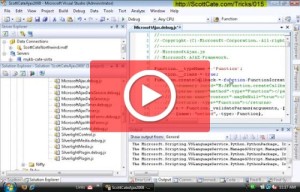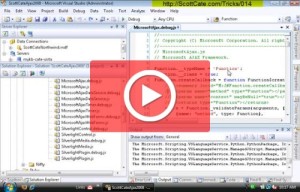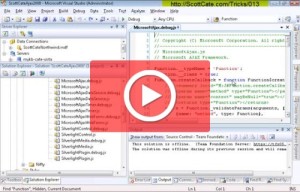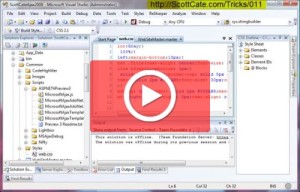This is a great option for comments. If you like to write comments, and like them to all line up on the right side of your code, then this trick is for you. The video makes a reference back to showing/hiding white space, which was covered in Trick Number 003.
#014 Word Wrap, and Word Wrap Glyph
Sometimes scrolling to the right for long lines of text hides other text that you want to see at the beginning of the line. Using word wrap allows you to see all text on a line, one the screen at once. Some like it, some don’t – but that’s why it’s an option 🙂
#013 Quick Find Options, Match Case, Whole Word, and more
Quick Find by default uses the options set in [CTRL]+[F] Find window. This quick video shows you how they work, and will help you quickly navigate your Quick Finds.
#012 Quick Find data in current document
Yet another search tip. This is a helpful feature that helps you remember and reuse searches that you have already done. This info persists across sessions, so when you open Studio next time, you’ll be able to see a history from the last session’s find/search data.
[CTRL]+[D] Focus to the Quick Find document.
#011 Visual Studio Full Screen Options
Space management in Visual Studio is important. Especially if you have Studio running on a projector, small monitory, or are using the split screen options extensively.
Visual Studio has a couple of running modes, and each of these modes has it’s own memory. So when you’re in Full Screen, Debug, or Normal mode, Visual Studio will remember your window/panel/toolbar locations for that specific session.
I like to run my Solution Explorer on the left in regular and full screen mode, but on the right in while in debug view. This is a huge reminder to me that I’m running in debug mode.