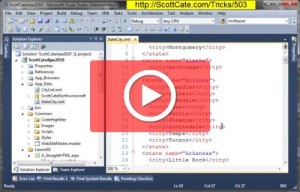When browsing the “Visual Studio” search on twitter, I saw a post from @GamersOnlyOlder asking about debugging asp.net in a browser other than Internet Explorer.
Are you forced to use Internet Explorer when debugging ASP.net applications? Absolutely not. This quick tip/trick shows how to browse and setup a default browser to use when debugging ASP.net pages. If you change the default browser, then your standard F5 will launch that browser, and attach to the process for you. In this example, I switch between IE and Chrome for debugging sessions.