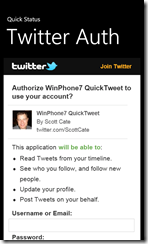VSLive is coming the first week of August, 2010, and I’ll be speaking at the event, talking about Visual studio. Use and abuse it to the best of your ability. My talks over the last few years have been around productivity, and this one follows suit. Plain and simple: Use Visual Studio better. That’s my goal for the talk.
Those that know me, know I’m pretty connected, right? I have a lot of friends that both work for Microsoft and that hate everything about Microsoft, so I get information from both sides. I have NDA’s signed with lots of companies, and I know lots of stuff I can’t talk about.
But this has me intrigued, because I know that something is coming, but I don’t know what it is.
- A New Product?
- A New Add-In for VS?
- New Pricing?
- New Device(s)?
- New TFS or ALM _______ ?
- New Licensing
- New …
I’m not sure what it us, but I hear people talking that some sort of announcement (Twitterfeed: #VSLive Redmond) is coming. Since it’s a Visual Studio conference, I have to assume that it has something in or around Visual Studio.
I have no idea – but I kind of like the excitement!
Hopefully I’ll see you in Redmond!