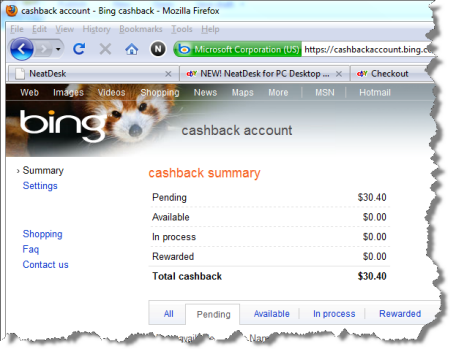Vista and Windows 7 offer a filtering mechanism that helps you get where you going, or find what you’re looking for a little faster. This search box (sometimes called filter box) is commonly found in the top right corner of the window you’re working in. Click, Type, Go. And the best part is … it really works. Helping you find what you’re looking for.
This video tip/trick not only shows you how this filter box works, but also let’s the secret keyboard shortcut out of the bag. How do you access the search box from the Keyboard? I can’t guarantee that this works in all windows, of all programs, but [CTRL][E] usually does the trick.
Enjoy the Show!