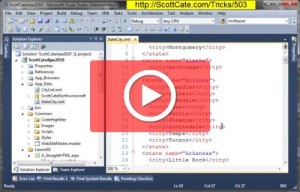“Aero” is the name of the glitter and glitz and gives Windows 7 a lot of the eye candy you see in the Scott Cate Windows 7 video tutorials. Some users do not have Areo installed on their Windows 7. It’s possible that their video card (or other hardware) isn’t strong enough, or maybe they’re running a virtual instance of Windows 7. Whatever the reason, if you don’t have Aero enabled, you don’t have Aero Peek. This is the feature that gives you a popup preview of the applications that are running, as you hover over the launch icons in the task bar.
The following Key Board shortcuts will help you navigate your open (and to be opened) applications faster.
- [WINDOWS LOGO]+[NUMBER] – Open the item in that position (if the application is already open, this action will toggle minimize/restore.
- [WINDOWS LOGO]+[NUMBER] – Open an additional instance of the numbered application. In the video, another instance of Internet Explorer.
- [WINDOWS LOGO]+[CTRL]+[NUMBER] – Cycle through the like applications that are open. In the video we have several instances of Internet Explorer running, along with many other applications. Where regular [ALT]+[TAB] or [WINDOWS LOGO]+[TAB] will cycle through all open applications, [WINDOWS LOGO]+[CTRL]+[NUMBER] will just cycle though our running instances of Internet Explorer.
- [WINDOWS LOGO]+[ALT]+[NUMBER] – Open the context menu of the numbered item. With Internet Explorer, this shows your most recently used pages/tabs, as well as any pinned items that you may have.
And if a picture is worth a 1000 words, you should be happy I did the video, which saves me a lot of typing to show and explain all these keyboard shortcuts in action. Enjoy the video tutorial.