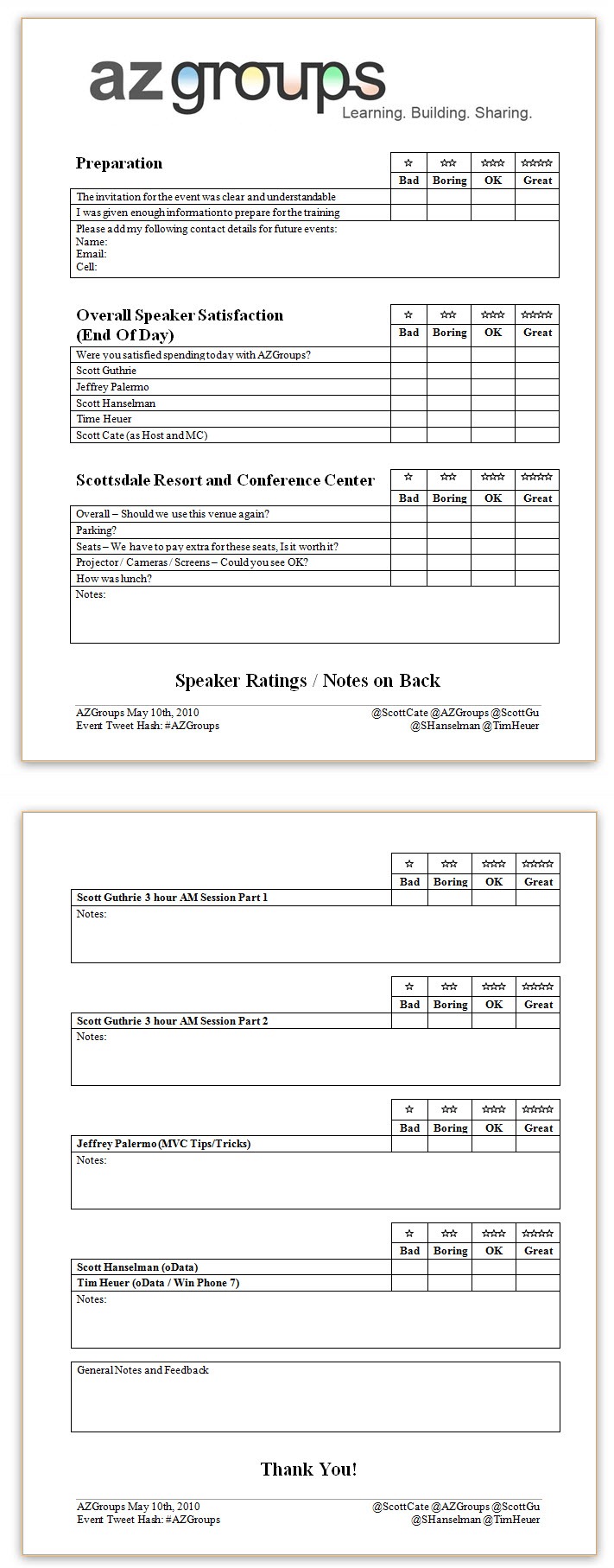You’re probably used to using [CTRL]+[F] to open the Find/Replace dialog. Did you know that [CTRL]+[H] will open directly to the Quick Replace dialog? The command is Edit.Replace, in case your keybindings are different. You’ll need to press the Replace or Replace All button to invoke the find and replace. Additionally, you can customize your find and replace experience by expanding the Find options chevron control. I’ll also do a quick showing of [CTRL]+[SHIFT]+[H] to show the difference between Find/Replace in current document vs. Entire Solution.