#80 Stop a “Find in Files” Search
Press the keyboard chord [ALT]+[F3],[S] (bound to Edit.StopSearch) to stop a background search, also known as a Find in Files. You can also press the Stops a background Find toolbar button on the Find Results window. This worked fine in my test with VS2008, but isn’t working on my tests with VS2010. If/When I find an answer…