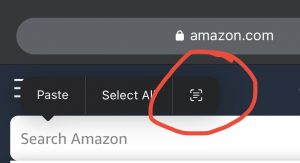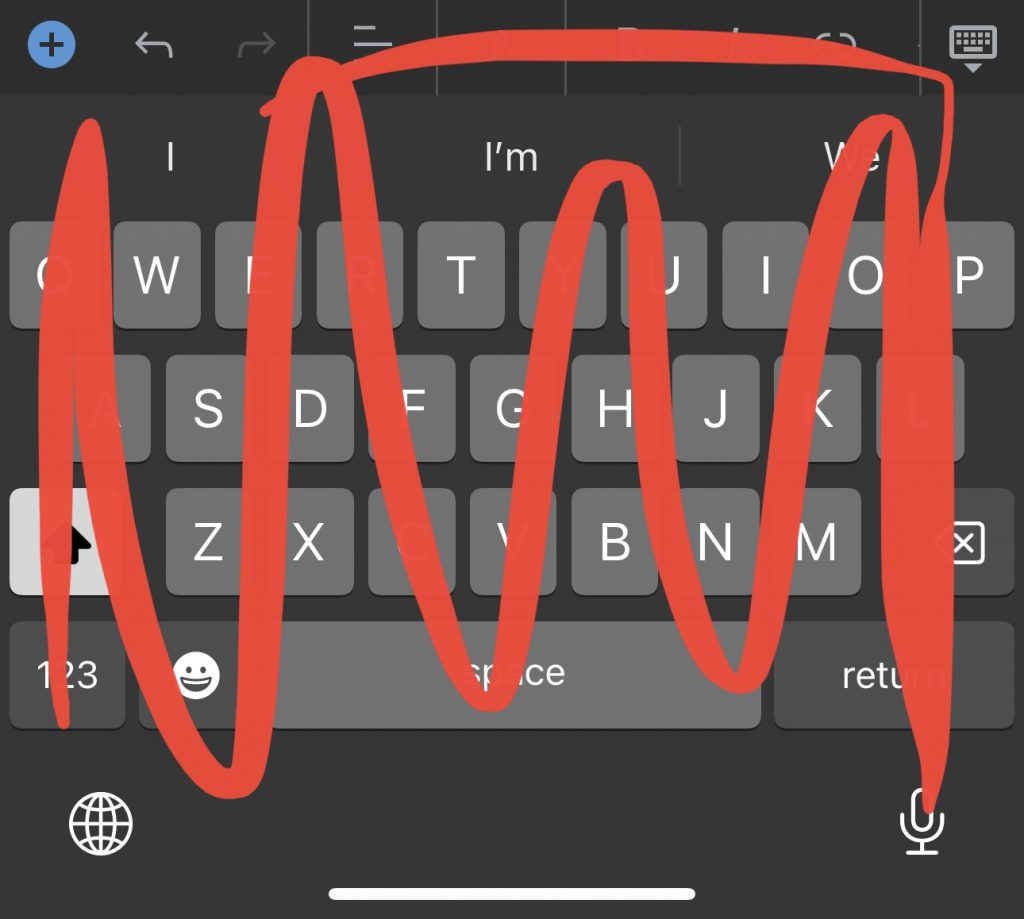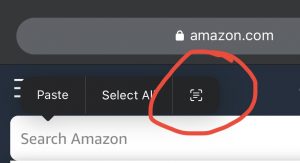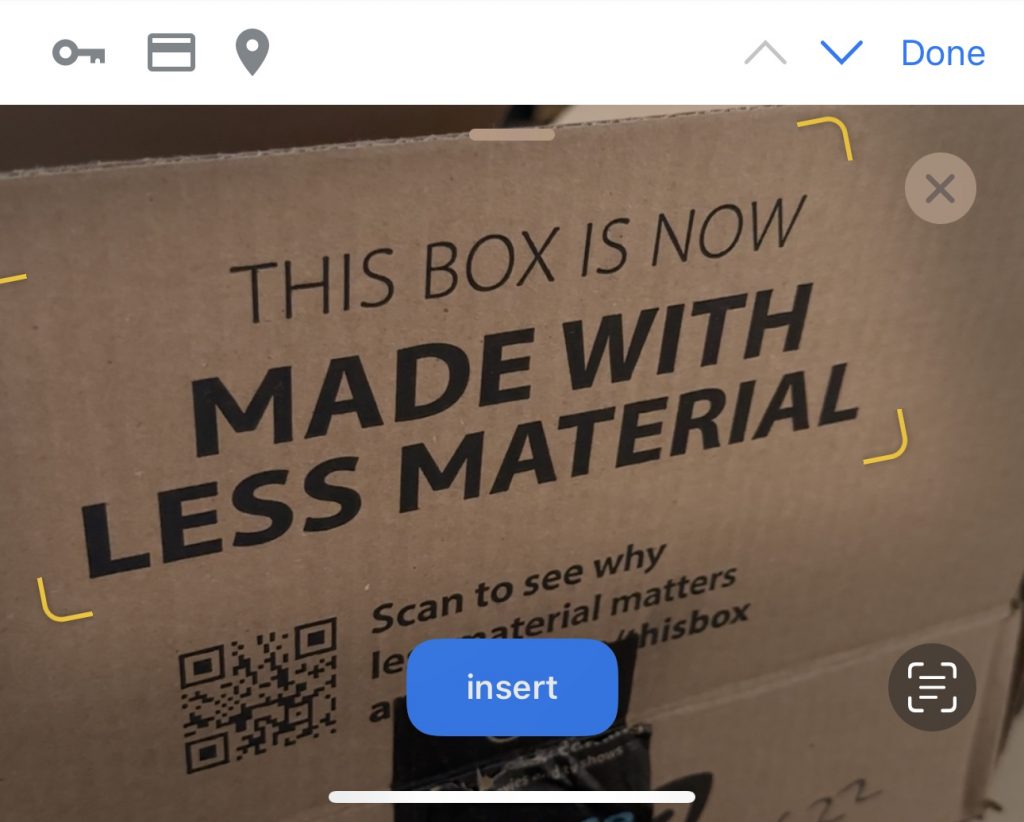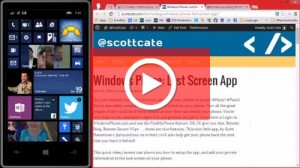Revolutionizing Irrigation Management for Shared Water Communities
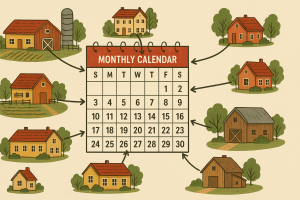
Are you tired of the chaos that comes with managing shared irrigation schedules? Do you dread the confusion of who gets water when, missed turns, and the headache of collecting fees? We’re building WaterCal—a comprehensive solution designed specifically for communities with shared wells and irrigation systems.
The Problem We’re Solving
Managing shared water resources is complex. Traditional methods—phone trees, paper calendars, or basic spreadsheets—lead to miscommunication, missed turns, and administrative nightmares. Property damage from scheduling errors costs communities thousands of dollars annually, not to mention the strain on neighborly relationships.
Introducing WaterCal.com
WaterCal is a purpose-built platform that streamlines shared irrigation management with features designed by people who understand the unique challenges of communal water systems:
Key Features
- Intelligent Scheduling System
- Configure property-specific watering rules (North-to-South, East-to-West)
- Set up advanced recurring schedules (1st and 3rd Mondays, every Thursday, seasonal exclusions)
- Implement order deadlines and automatic waitlists
- Prevent scheduling conflicts automatically
- Financial Management
- Secure escrow for water fees collected with each order
- Automated monthly disbursements to well owners/managers
- Transparent fee tracking for all community members
- Configurable penalty system for no-shows and unused water times
- Communication Tools
- Calendar integration (Google Calendar, Outlook, Apple)
- SMS alerts before and after your irrigation turn (reminders for Open and Close events)
- Optional group messaging to coordinate with neighbors
- Email notifications for schedule changes and confirmations
- Community Management
- User-friendly administrative dashboard
- Detailed water usage reports
- Maintenance scheduling and notifications
- Historical data for water usage patterns
Why Communities Need WaterCal
- Reduce Conflicts: Clear, transparent scheduling prevents disagreements and confusion.
- Save Time: Automated management eliminates hours of administrative work each month.
- Prevent Damage: Timely notifications reduce instances of flooding or dry spells.
- Improve Efficiency: Optimize water usage through better coordination.
- Simplify Finances: Automated collection and distribution of water fees.
Early Access Program
We’re looking for founding communities to help shape the future of WaterCal. As an early adopter, you’ll receive:
- Priority onboarding and setup assistance
- Discounted pricing for life
- Direct input into feature development
- Dedicated support from our founding team
Interested? Let’s Connect!
We’re building WaterCal to solve real problems for real communities. If this solution sounds like what your shared irrigation system needs, we want to hear from you.
Email: [email protected] to:
- Express your interest
- Share your community’s specific challenges
- Join our early access program
- Suggest features you’d like to see
Together, we can transform how communities manage shared water resources—making it simpler, more reliable, and conflict-free.
WaterCal: Clear Schedules, Clear Communication, Clear Water Management.